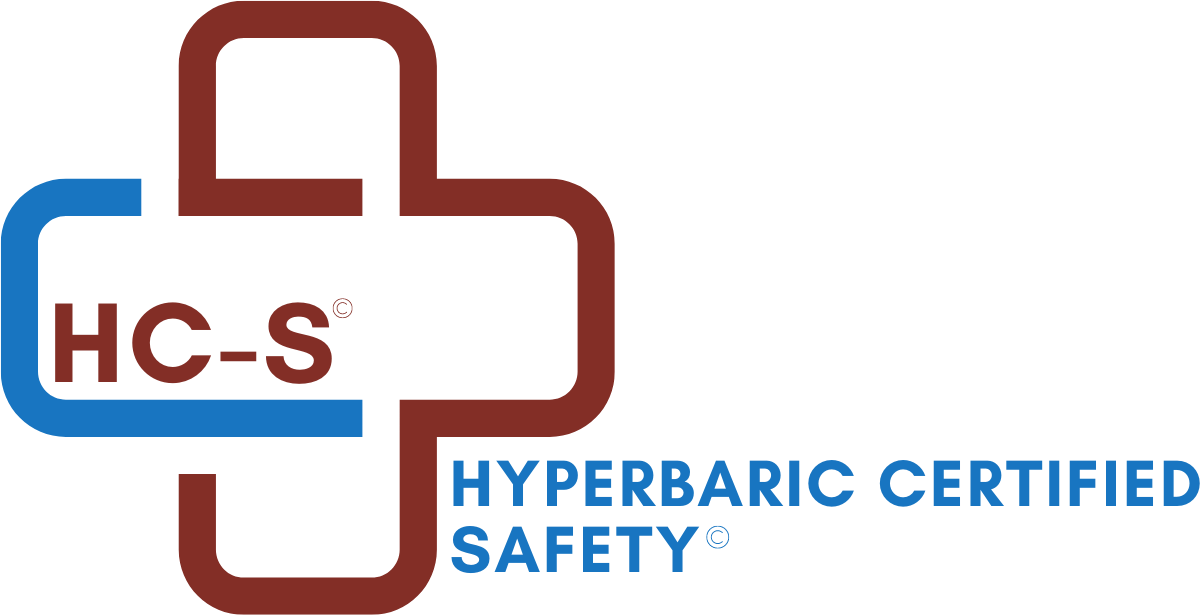Registration & Instructions to Get Started
Hardware/Software Requirements for Online Courses:
- A computer with internet connection and a modern, updated browser that has Javascript enabled (which is the default for all modern browsers)
- A broadband internet connection is highly recommended, as some courses have video content. Video content will take a long time to load on slower connections, and in some cases might not load at all.
- Old browsers are not recommended, especially older versions of Internet Explorer. If you are running an older browser, please upgrade your browser before continuing.
- If using Internet Explorer 6 or 7 we cannot guarantee that the courses will work.
- Audio speakers to listen to the lectures that have audio/video modules
- Keyboard to take the quizzes
Register For An Online Course
|
Step 1: Create a user account. On any page of the website, click on the "Register" button. |
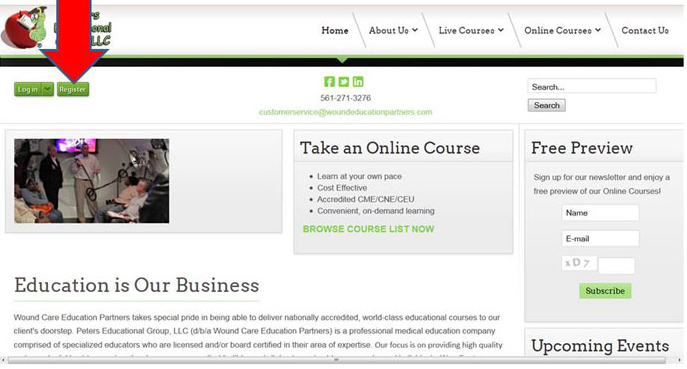 |
|
Step 2: Fill in the User Profile details |
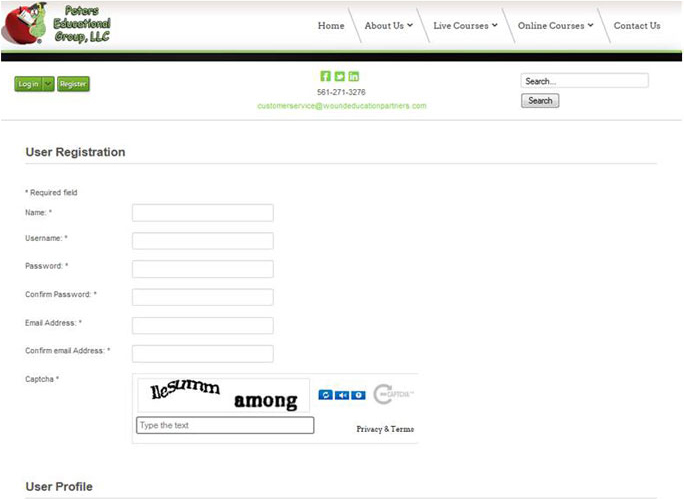 |
|
Step 3: Now, log in to your newly created account. |
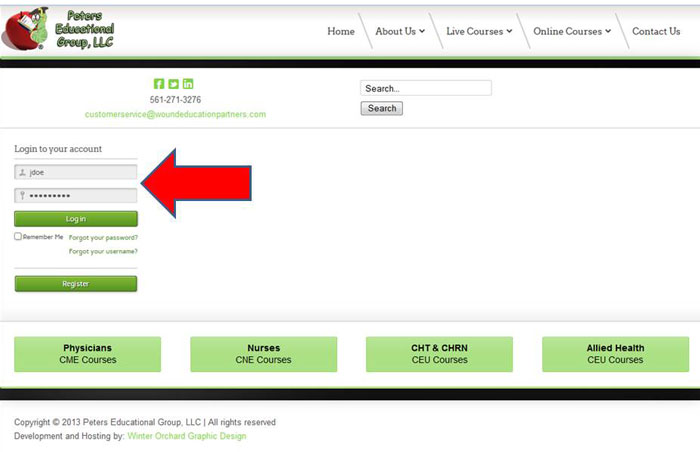 |
|
Step 4: Once you log in, you will find yourself on the Profile page. Click the top menu bar “Online Courses”. Choose a category and browse available courses. |
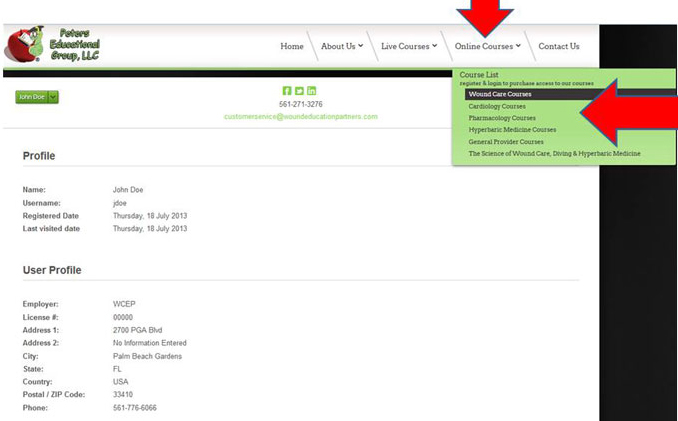 |
|
Step 5: Select which course you would like to enroll in. |
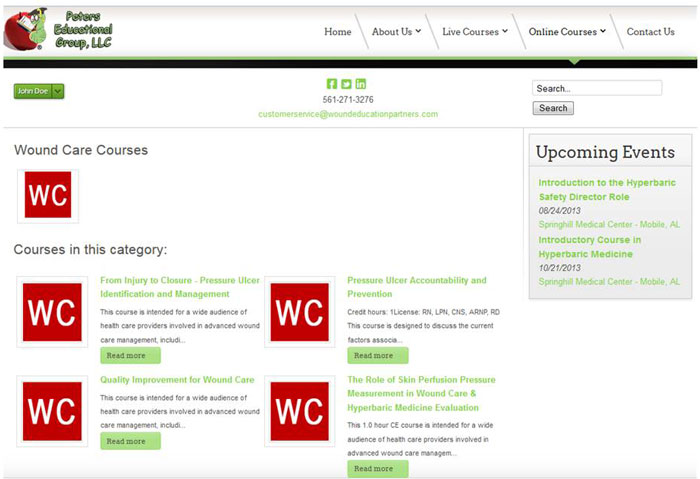 |
|
Step 6: Pay the course enrollment fee. The enrollment fee will give you access to the course for a certain length of time (ie, 1-month). You do not have to complete the entire course all in one day. Please read the details at the time of purchase. |
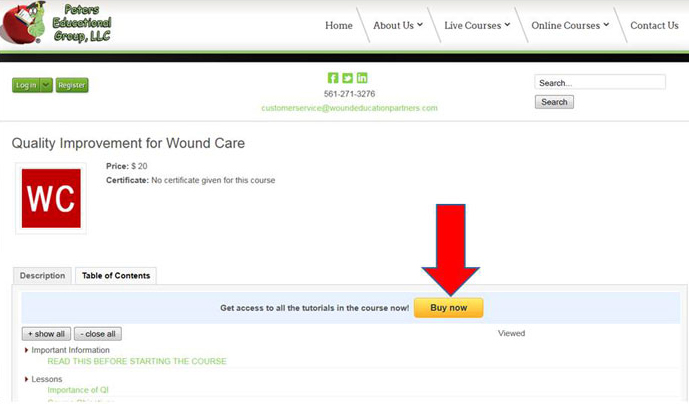 |
|
Step 7: If you are not logged into your account, log in now. Once you've typed in your username and password, click "Login and Continue". |
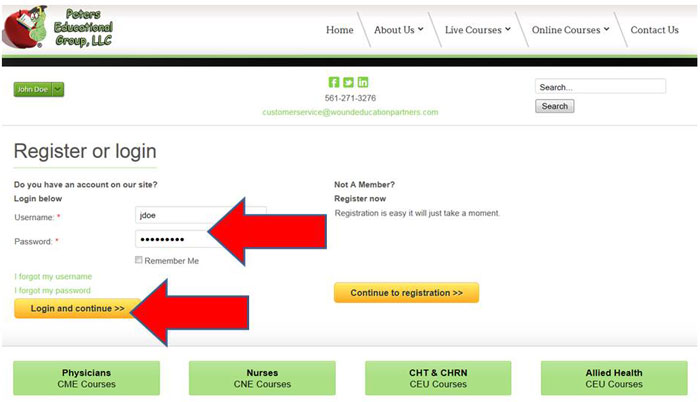 |
|
Step 8: The course you just registered for can be found in "My Courses". Click on the title to begin taking the course. |
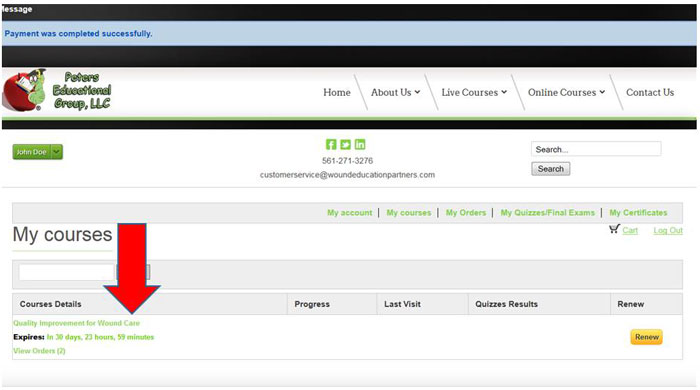 |
Questions? Please contact our Customer Service at 561-776-6066 or email